Create Your Own Custom Bitmoji Stickers
- Gail Feix
- Jul 3, 2020
- 2 min read
Updated: Jul 19, 2020
Have you been bitten by the Bitmoji bug? If not, this just might get you hooked. Add your own personalized stickers to online assignments or print them to add to papers, your students will love it! Here's how to get started...
When teaching went on-line in March, the world of virtual classrooms & Bitmoji teachers exploded! You may already be creating virtual classrooms or looking for how to get started. Either way, I am working on new posts and will share resources that you will want to check out to help you in your Bitmoji journey!
Whether you are using virtual classrooms or not, custom Bitmoji stickers are for you! The great thing about them is you can use these stickers on both paper and virtual assignments. For paper assignments, order adhesive sticker sheets from Amazon & print your own stickers to use. For online assignments, you can drag them right onto the assignment, or you may need to copy & paste. Can you imagine how excited your students will be to see these custom creations on their work?!
You will need to have created your own Bitmoji before getting started. If you don't already have one, add the free Bitmoji app to your phone and make your Bitmoji teacher.
Once you have your Bitmoji, you will need to open Google Slides to create your sticker sheets. Change the layout of the slide to Blank, then Insert>Table>5x3 .

Next, resize this table to fit the slide. Stretch it from the corners, making sure that it fits on the slide and fills the page. This will be your template for sticker sizing. Before adding stickers, you should duplicate this slide so that you will have several blank copies of it to use.

Now you are ready to have FUN creating your own custom stickers! Using the Bitmoji app for Google Chrome on your computer, search for stickers that you
like and add them to your slide. You will need to resize them to fit them into the grid. I found many good choices by scrolling through the Popular section on the app, but also try searching on specific things you are looking for (Great job! Nice Work! Awesome! you get the idea). There are thousands of sticker choices, have FUN choosing the perfect stickers for your students!
Did you like this Bitmoji Tech Tip? Want to get more engaging ideas to make tech fun? Subscribe to my page so you won't miss new tips, follow my social media, and leave me a like or a comment below. I would love to hear reactions from your students!





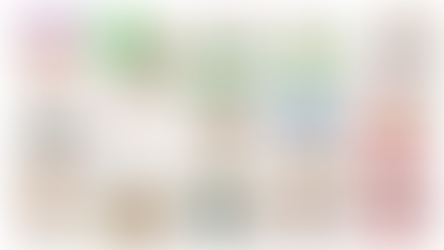








I don't use Schoology, but looked up the banner size and it appears to be about 9.5 x 3 inches (may need to be tweaked a little bit). You could download the Google Classroom banners, then go to File > Page Setup > Custom > 9.5 x 3 This way, you can use any that have been shared. Hope this helps!
You can print on sticker sheets such as Avery labels which come in lots of sizes or choose sticker sheets from Amazon (lots of choices).
what kind of paper do you print them on?
Would you please adjust your sets of Google Classroom Banners to fit in Schoology? That would be totally awesome! Thanks for your consideration. :)